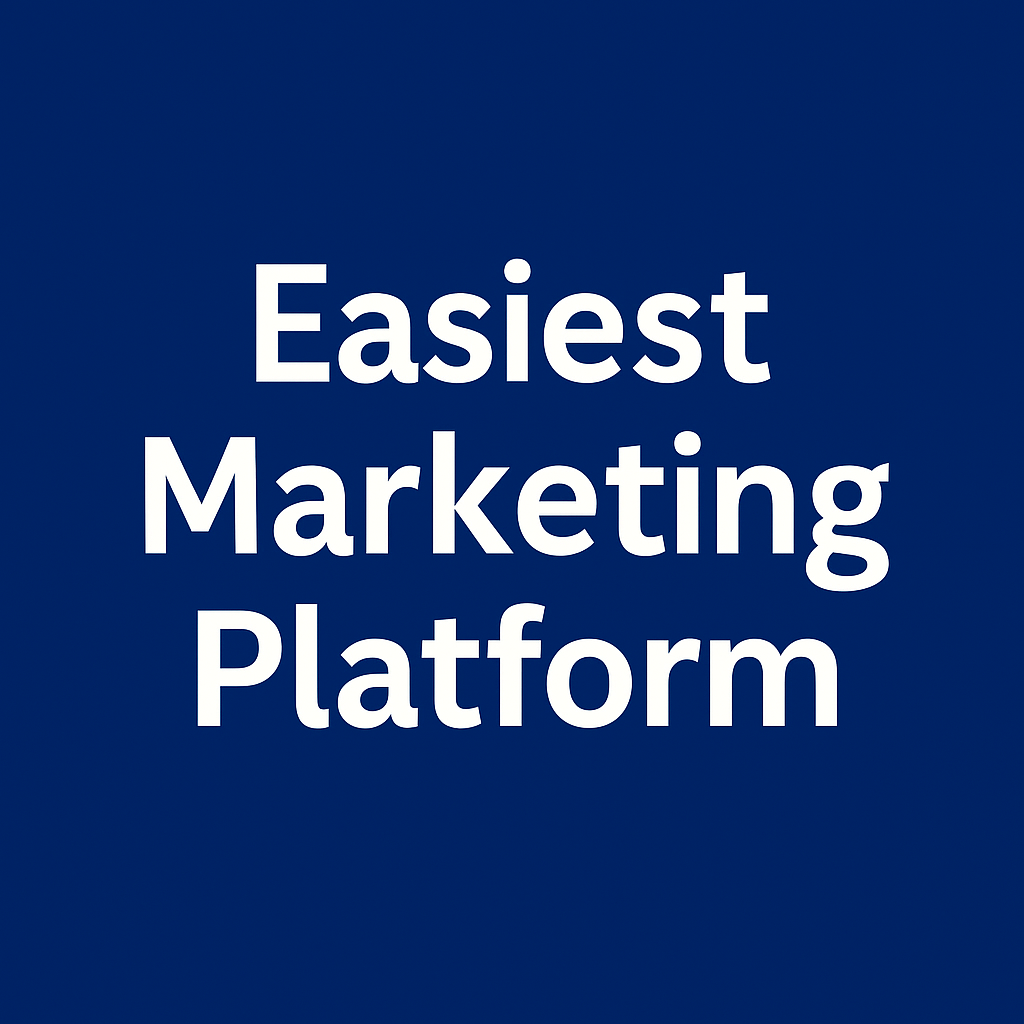Trigger-Based Workflows vs Linear Sequences: Which One Should You Use in Systeme.io?
Systeme.io gives you two ways to automate stuff: workflows and linear email campaigns. Use the wrong one, and your whole system turns into spaghetti.
Let’s compare both — and see when to use each.
Linear Sequences (Campaigns) = Simple & Clean
Think of this as a straight line.
Email 1 → delay → Email 2 → delay → Email 3
Triggered by a rule (e.g. “Form submitted” → Subscribe to campaign)
✅ Best for:
Welcome sequences
Short lead nurturing flows
Small promo blasts
❌ Not ideal for complex if-this-then-that logic
Trigger-Based Workflows = Branching Logic
Workflows = visual automations with steps, delays, and conditionals.
Example:
If user buys product → send upsell
If they don’t click → wait 2 days → send discount
If clicked → remove from promo tag
✅ Best for:
Upsell/downsell logic
Multi-product flows
Evergreen launches
Abandoned cart rescue
Subscriber segmentation
Visual Comparison
Linear Campaign:
Workflow:
When in Doubt, Start Simple
If you’re new:
Start with a campaign
Get results
Upgrade to workflow when branching matters
You can always convert a campaign into a workflow by recreating it visually.
Tag Transitions = Workflow Power
Use tags inside workflows to:
Exit contacts from a sequence if they buy
Move them to a new offer
Personalize the rest of the flow
Tags = control. Use them.
If you're not tagging your leads the moment they come in, you're wasting segmentation power. Good news: you can do it automatically — and invisibly.
Here’s how to auto-tag new contacts so your list stays clean without lifting a finger.
What You’ll Use
Funnel or Form
Automation Rule
One-time config. That’s it.
Step-by-Step: Tag on Funnel Entry
Go to your funnel
Click on the step (e.g. opt-in page)
Scroll to Automation Rules
Click Add Rule
Trigger: Form submitted
Action: Add tag → e.g.
lead,ebook-optin,from-seo, etc.
Now every new signup from that funnel gets tagged instantly.
Bonus: Stack Multiple Tags
You can add more than one.
Example:
Tag 1:
leadTag 2:
blog-readerTag 3:
funnel-a-entry
Now you know who they are, where they came from, and what they want — without asking them anything.
Step-by-Step: Tag from Email Click
Want to tag contacts who click a specific email link?
Go to your email
Highlight a link
Enable Tracking
Set Action: Add tag (e.g.
interested-in-product-A)
This is perfect for segmenting based on behavior — not guesses.
Why Tag Automatically?
Better targeting
Smarter automations
Higher conversions
Fewer unsubscribes
You stay organized as you scale
You don’t need to build logic trees in your head. Just tag as you go.