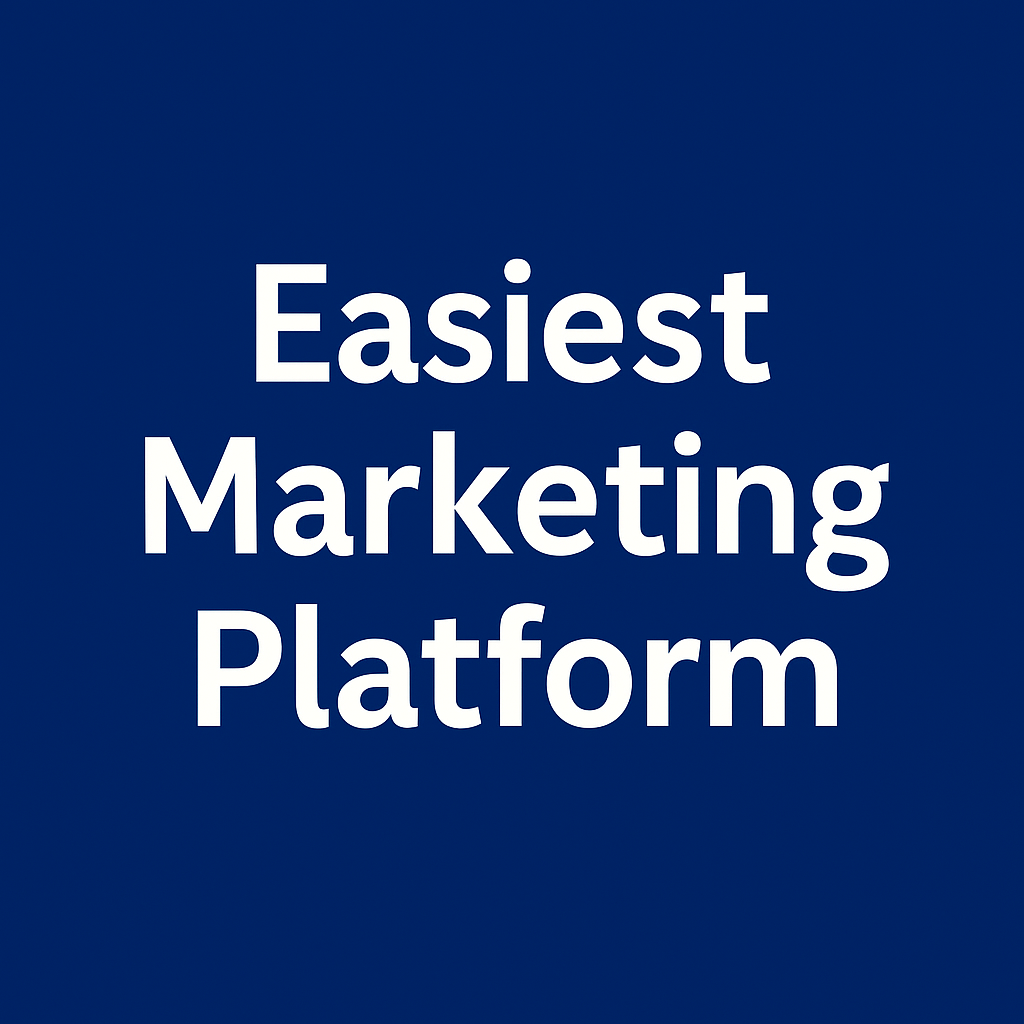Inside the Systeme.io Affiliate Dashboard (What They See vs What You See)
Systeme.io’s affiliate system isn’t just easy for you — it’s dead simple for your affiliates too.
Here’s what the dashboard looks like from both sides, so you can support them like a pro.
What You See (as the product owner)
Go to Sales → Affiliates
You’ll see:
List of all affiliate users
Their total sales
Pending commissions
Approval status (if you require it)
Commission settings (global and per-product)
Click any affiliate to view details: conversion rate, average order value, recurring vs one-time, etc.
You also manage payouts here (manual mark-as-paid system).
What They See (as an affiliate)
Each affiliate gets a built-in dashboard with:
Unique referral links
Earnings breakdown
Total commissions
Conversion stats
Access to promo assets (if you upload banners, swipes, etc.)
They can copy their links and start promoting without needing you to explain anything.
Your Job: Make Their Life Stupidly Easy
Preload banners into the media section
Give them funnel share links
Upload email swipes (just a Google Doc works)
Create a “Getting Started” post/page and link to it from the affiliate section
Optional: Customize Commission per Product
Want to give certain products higher %?
Go to the product’s pricing plan → set custom commission there.
Use this to:
Boost priority products
Reward super affiliates
Run limited-time promos
If you're not tagging your leads the moment they come in, you're wasting segmentation power. Good news: you can do it automatically — and invisibly.
Here’s how to auto-tag new contacts so your list stays clean without lifting a finger.
What You’ll Use
Funnel or Form
Automation Rule
One-time config. That’s it.
Step-by-Step: Tag on Funnel Entry
Go to your funnel
Click on the step (e.g. opt-in page)
Scroll to Automation Rules
Click Add Rule
Trigger: Form submitted
Action: Add tag → e.g.
lead,ebook-optin,from-seo, etc.
Now every new signup from that funnel gets tagged instantly.
Bonus: Stack Multiple Tags
You can add more than one.
Example:
Tag 1:
leadTag 2:
blog-readerTag 3:
funnel-a-entry
Now you know who they are, where they came from, and what they want — without asking them anything.
Step-by-Step: Tag from Email Click
Want to tag contacts who click a specific email link?
Go to your email
Highlight a link
Enable Tracking
Set Action: Add tag (e.g.
interested-in-product-A)
This is perfect for segmenting based on behavior — not guesses.
Why Tag Automatically?
Better targeting
Smarter automations
Higher conversions
Fewer unsubscribes
You stay organized as you scale
You don’t need to build logic trees in your head. Just tag as you go.