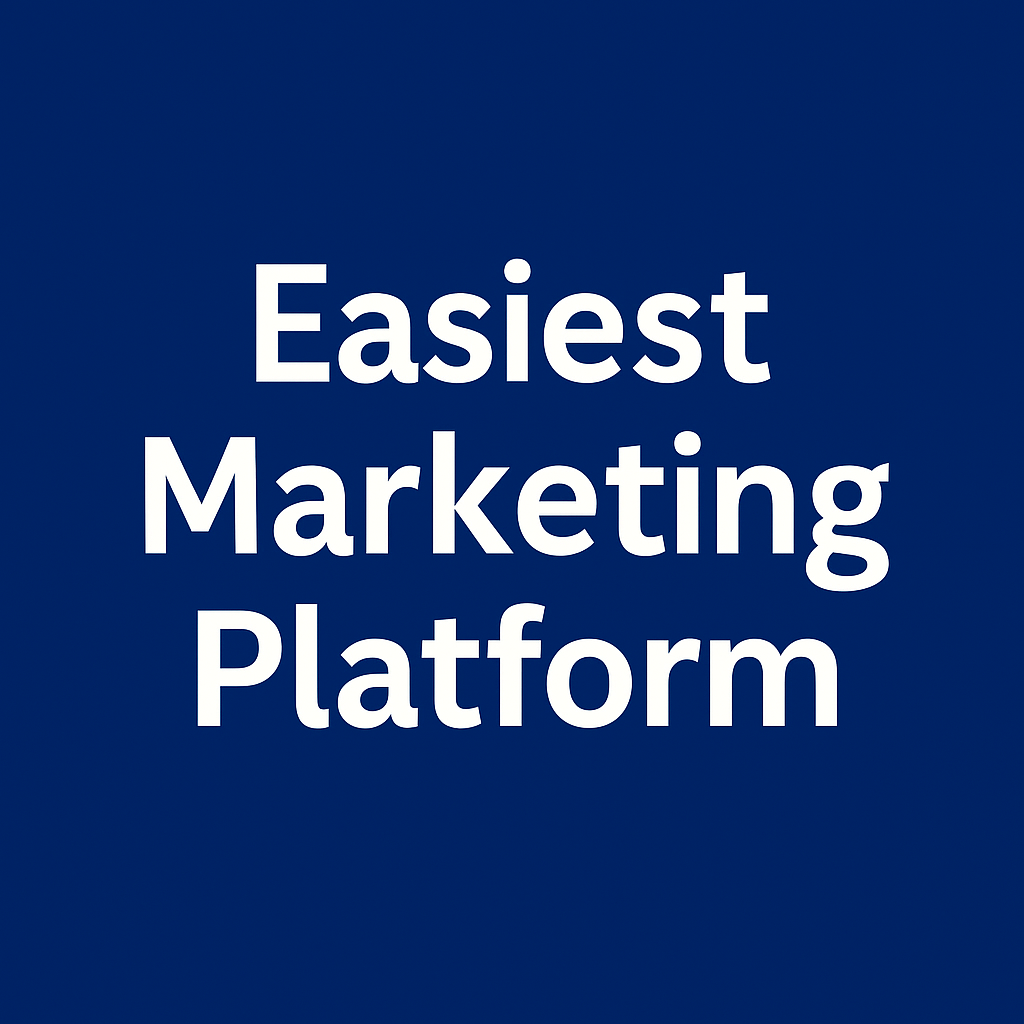Best Payment Options for EU & US Sellers in Systeme.io
Selling digital products? You want your money fast, fees low, and buyers not confused.
Systeme.io integrates with both Stripe and PayPal — but which one should you use (or both)? Let’s break it down for EU and US sellers.
Payment Methods Supported by Systeme.io
Out of the box:
✅ Stripe
✅ PayPal
❌ No native crypto, Klarna, Apple Pay, etc. (you can hack it, but not worth it)
You can offer one, both, or custom (manual) payments.
Stripe = Fast, Clean, Global
Why Stripe rocks:
Better checkout UX
Cards + Apple Pay + Google Pay
Lower friction, especially on mobile
Direct bank deposits
Fees:
🇺🇸 ~2.9% + $0.30 per transaction
🇪🇺 ~1.4% + €0.25 for EU cards (Stripe loves EU sellers)
Best for:
Courses, ebooks, templates, and upsell funnels.
PayPal = More Trust, More Refunds
Why PayPal works:
Buyers feel safer
Some people only use PayPal
Easy for selling to non-techy audiences
But also:
More chargebacks
Higher dispute rates
Slower payout timelines (especially new accounts)
Fees:
🇺🇸 ~2.9% + $0.30
🇪🇺 ~3.4% + €0.35 (worse than Stripe)
Best for:
Trust-based audiences, older buyers, or cold traffic.
Should You Offer Both?
Yes — unless you're in a Stripe-only country or want to minimize PayPal stress.
Combo setup:
Stripe = default
PayPal = fallback
Systeme.io lets buyers choose at checkout
More options = more conversions.
Optional: Manual Payment (If You’re Crazy)
You can technically offer “bank transfer” or “manual” and email files after.
Do this if:
You want crypto
You’re working with local EU markets
You don’t mind babysitting invoices
Everyone else: stick to Stripe + PayPal.
If you're not tagging your leads the moment they come in, you're wasting segmentation power. Good news: you can do it automatically — and invisibly.
Here’s how to auto-tag new contacts so your list stays clean without lifting a finger.
What You’ll Use
Funnel or Form
Automation Rule
One-time config. That’s it.
Step-by-Step: Tag on Funnel Entry
Go to your funnel
Click on the step (e.g. opt-in page)
Scroll to Automation Rules
Click Add Rule
Trigger: Form submitted
Action: Add tag → e.g.
lead,ebook-optin,from-seo, etc.
Now every new signup from that funnel gets tagged instantly.
Bonus: Stack Multiple Tags
You can add more than one.
Example:
Tag 1:
leadTag 2:
blog-readerTag 3:
funnel-a-entry
Now you know who they are, where they came from, and what they want — without asking them anything.
Step-by-Step: Tag from Email Click
Want to tag contacts who click a specific email link?
Go to your email
Highlight a link
Enable Tracking
Set Action: Add tag (e.g.
interested-in-product-A)
This is perfect for segmenting based on behavior — not guesses.
Why Tag Automatically?
Better targeting
Smarter automations
Higher conversions
Fewer unsubscribes
You stay organized as you scale
You don’t need to build logic trees in your head. Just tag as you go.